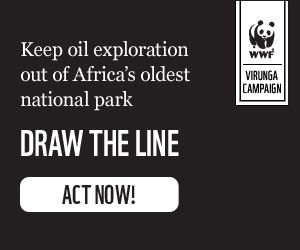Want to share a specific picture on your phone without giving others a peek at your entire photo library? It's a common concern, and thankfully, both iPhone and Android devices offer ways to shield your personal photos from prying eyes. This guide provides a step-by-step walkthrough for securing your sensitive images on both platforms.
Securing Photos on Your iPhone
iPhones allow you to hide individual photos, requiring a passcode or Face ID for access.
Steps to Hide Photos on iPhone:
- Open the Photos app.
- Select the photo you wish to hide.
- Tap the three horizontal dots (more options) in the top right corner.
- Choose Hide and confirm by tapping Hide Photo.
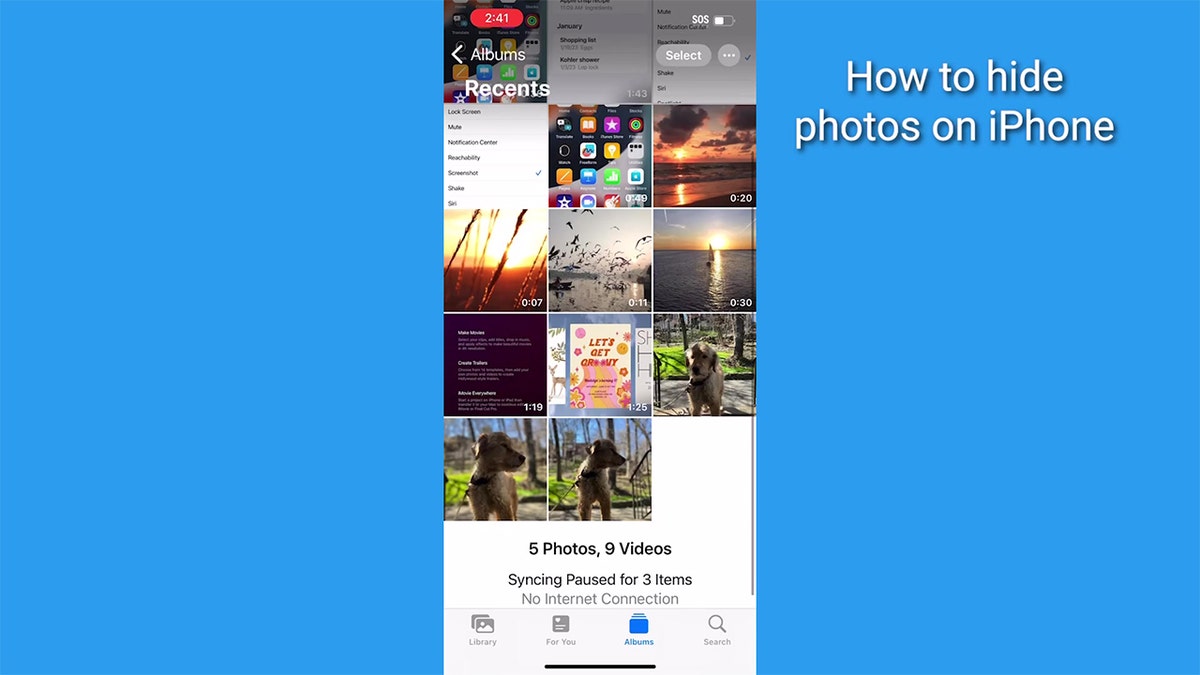
The selected photos will now reside in the Hidden album within the Albums tab of your Photos app. Accessing this album requires Face ID or your passcode.
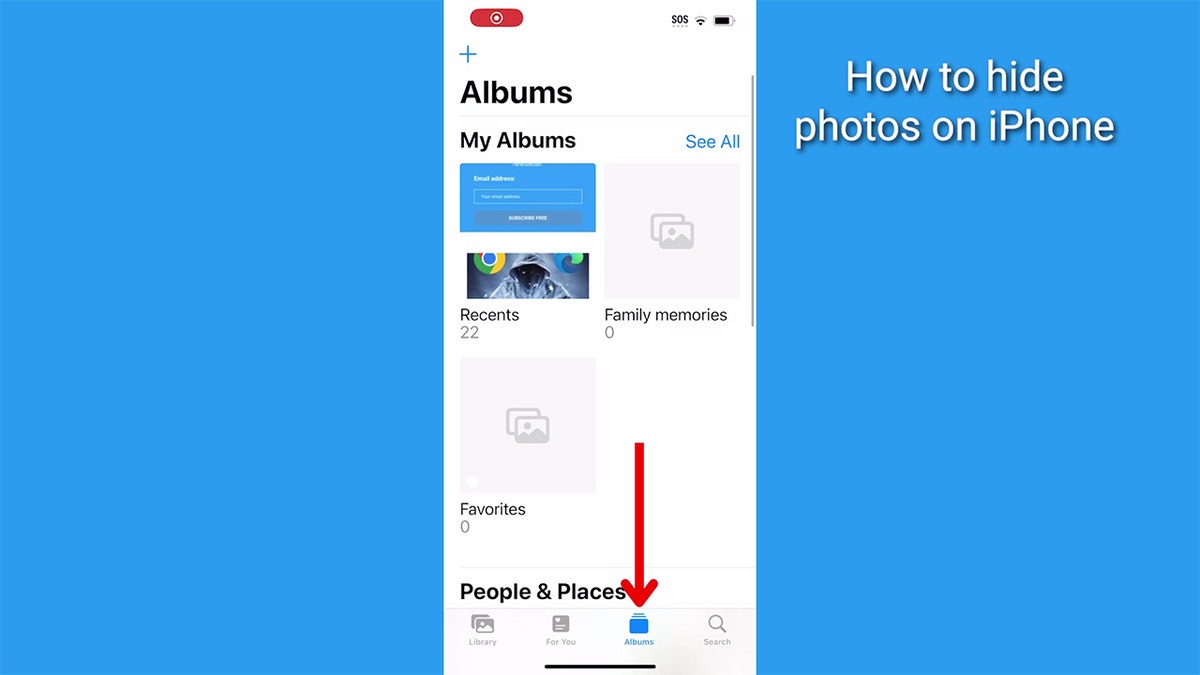
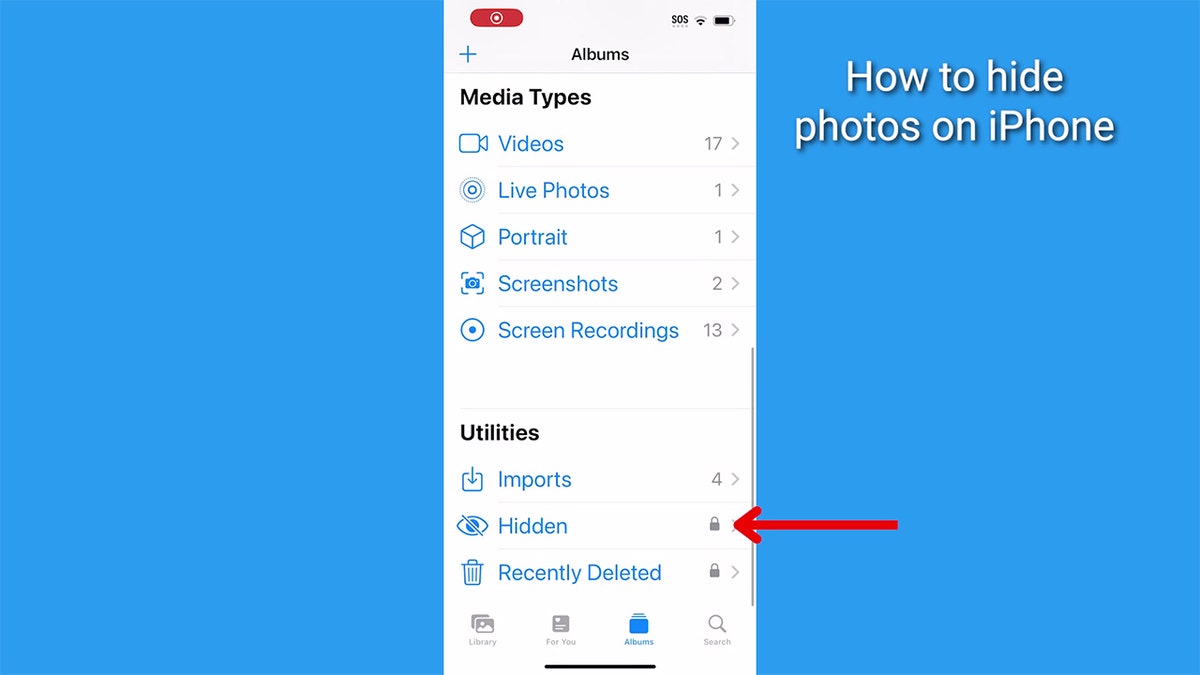
Steps to Unhide Photos on iPhone:
- Open the Photos app and navigate to the Hidden album.
- Select the photo you want to unhide.
- Tap the three horizontal dots and choose Unhide.
Protecting Photos on Your Android Device
Android users can leverage the Google Photos app to secure their pictures. If you don't already have one, create a free Google account and download the Google Photos app from the Play Store.
Steps to Lock Photos on Android (using Google Photos):
Note: Settings might differ slightly based on your Android phone's manufacturer.
- Open the Google Photos app.
- Go to Library, then Utilities.
- Select Get Started under "Set up a Locked Folder." You'll need a screen lock (PIN, pattern, etc.) enabled on your device.
- After entering your PIN, choose the photos you want to lock by tapping them. A blue checkmark will confirm selection.
- Tap Move, then Continue, and finally Move and Allow to complete the process.

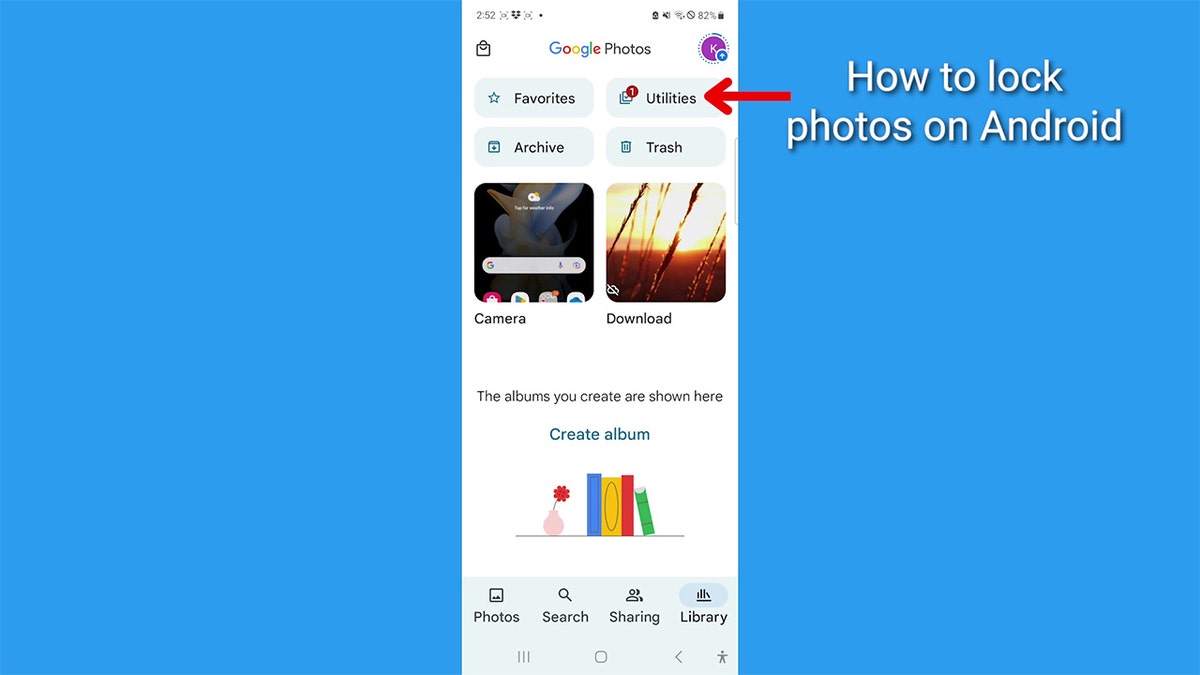
Steps to Unlock Photos on Android:
- Open Google Photos.
- Navigate to Library, then Utilities.
- Tap Locked Folder, enter your device passcode or PIN.
- Select the photo you want to unlock.
- Tap Move twice to return the photo to its original location.
With these methods, you can confidently share photos without revealing your entire camera roll, ensuring your private images stay private.