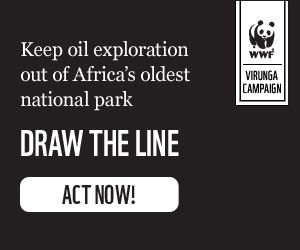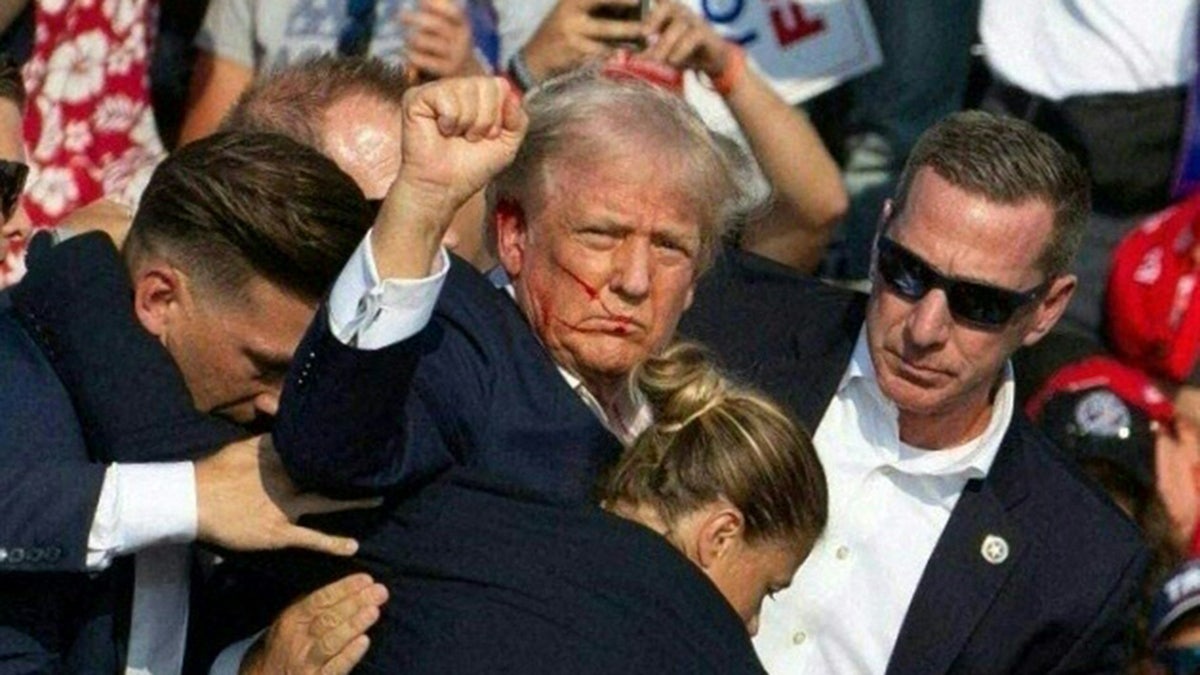Imagine this: you're browsing furniture, engrossed in home renovations, or tackling a DIY project, and suddenly, you need precise measurements. But alas, no tape measure in sight! Fear not, for your iPhone comes to the rescue with its ingenious built-in Measure app. Available on iPhone SE (1st generation) and later, iPhone 6s and later, iPad (5th generation and later), and iPad Pro, this free tool transforms your device into a virtual measuring tape, making accurate measurements a breeze.
Unveiling the Magic of the iPhone Measure App
1. Launching the Measure App
Upon opening the app, you might be prompted to move your phone slightly. This allows the app to calibrate itself to its surroundings, ensuring greater measurement accuracy.
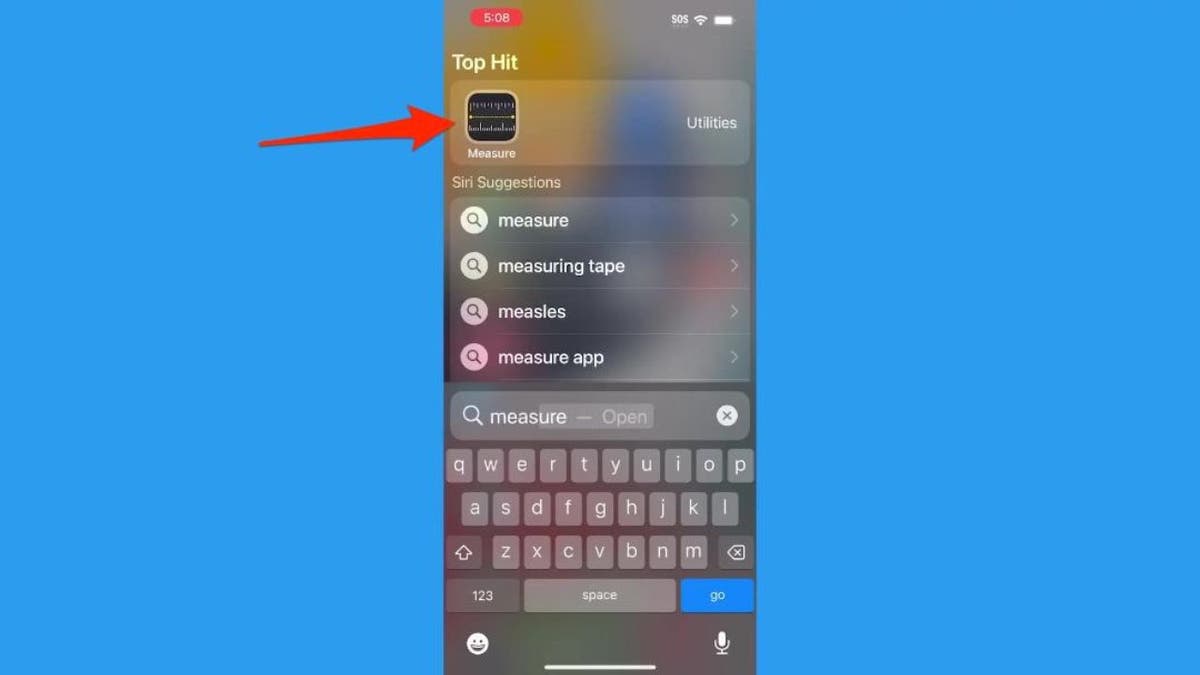
Initial calibration enhances measurement precision. (Kurt Knutsson)
2. Positioning for Measurement
Hold your iPhone so the item you wish to measure is clearly visible on the screen, directly in front of the camera.
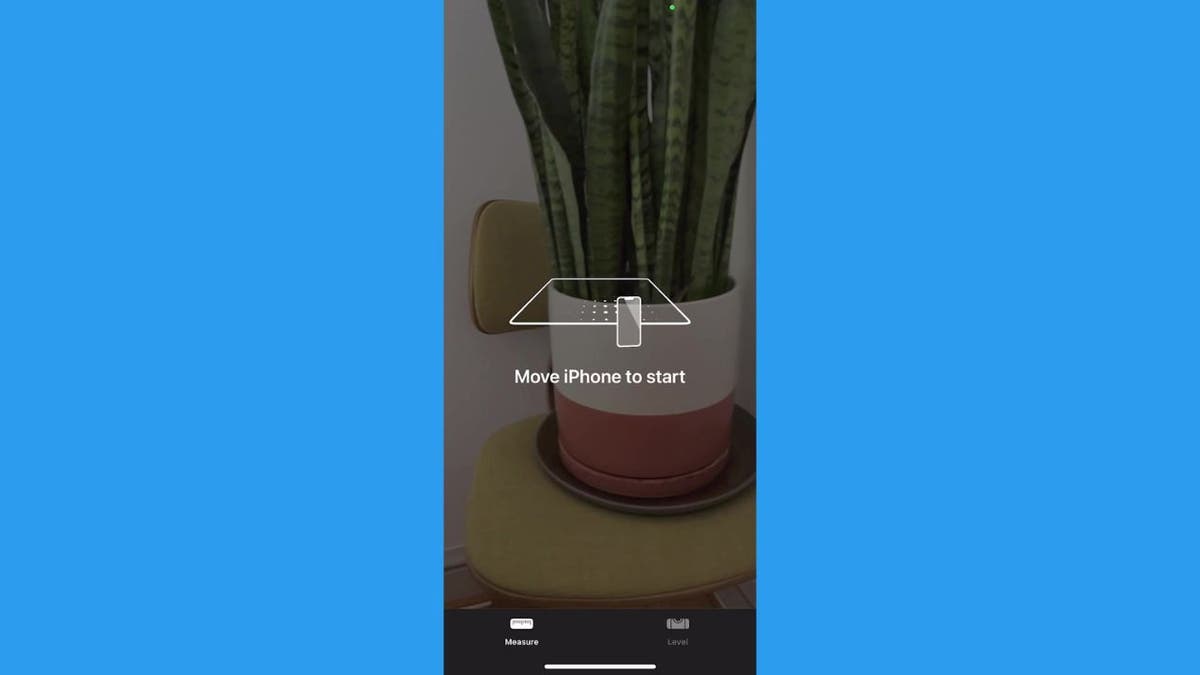
Ensure a clear view of the item for accurate measurement. (Kurt Knutsson)
3. Establishing the Starting Point
Locate the dot within an open circle on your screen. This serves as your starting point. Position this dot precisely at one edge of the item you're measuring.
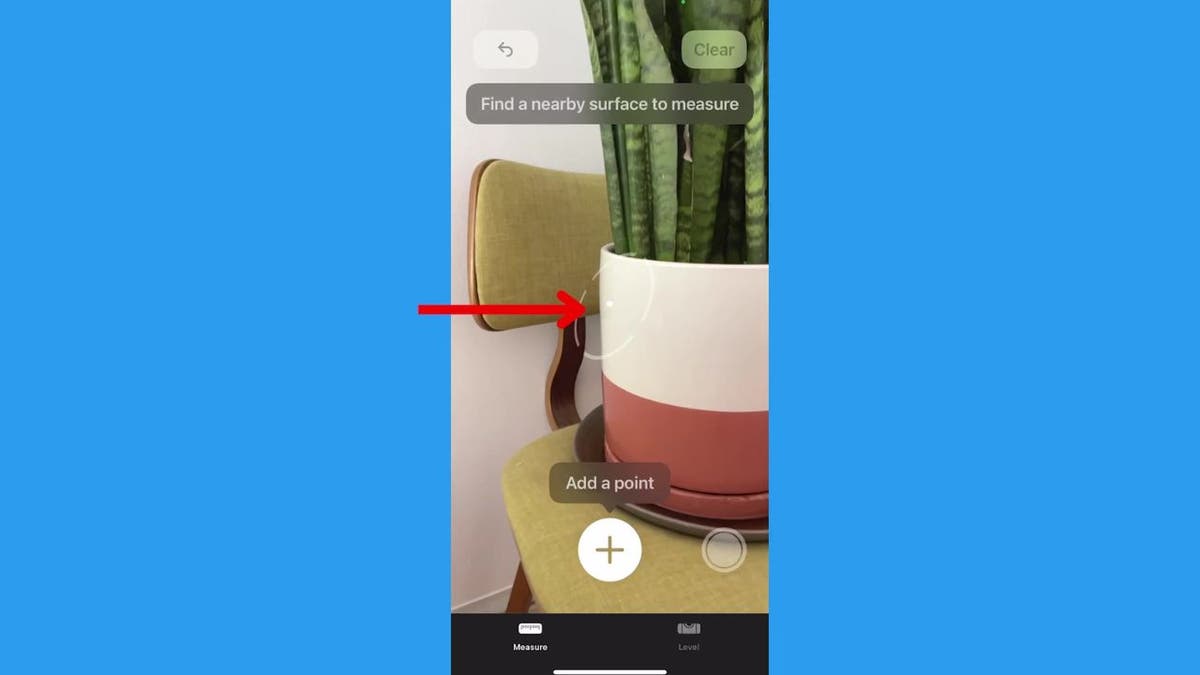
Accurate placement of the starting point is crucial. (Kurt Knutsson)
4. Initiating the Measurement
With the dot in place, tap the plus (+) button. A line will extend from your starting point. Move your phone so this line spans across the item you're measuring.
Extend the measurement line across the item. (Kurt Knutsson)
5. Completing the Measurement
Position the second dot at the opposite edge of the item. The measurement will appear on your screen. Tap the plus (+) button again to lock in this measurement.
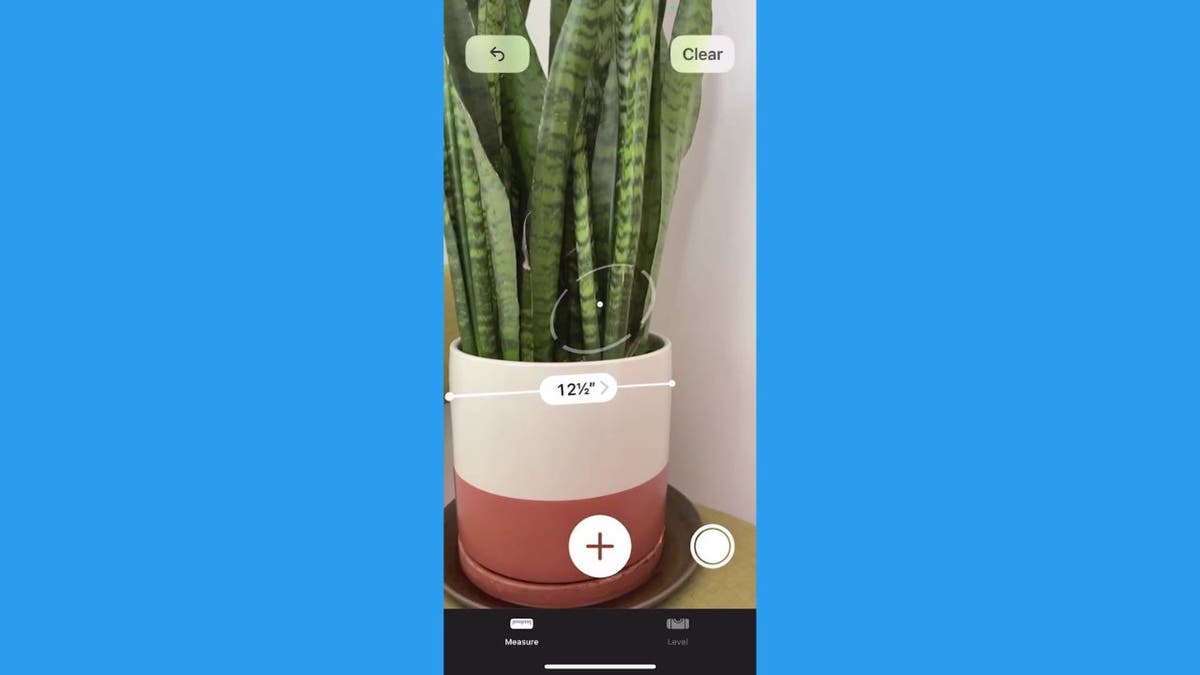
Lock in your measurement for future reference. (Kurt Knutsson)
6. Measuring Additional Items or Angles
After locking in a measurement, you can repeat the process to measure other items or different angles of the same item.
Pro Tips for Enhanced Measurement
- Maintain a distance of 2-8 feet from the item, adjusting based on its size.
- For rectangular objects, the Measure app automatically detects the shape and displays a box. Tapping the plus (+) icon reveals measurements for each side.
- Pointing the camera at a person displays their approximate height. Ensure their full body is visible in good lighting for optimal accuracy.
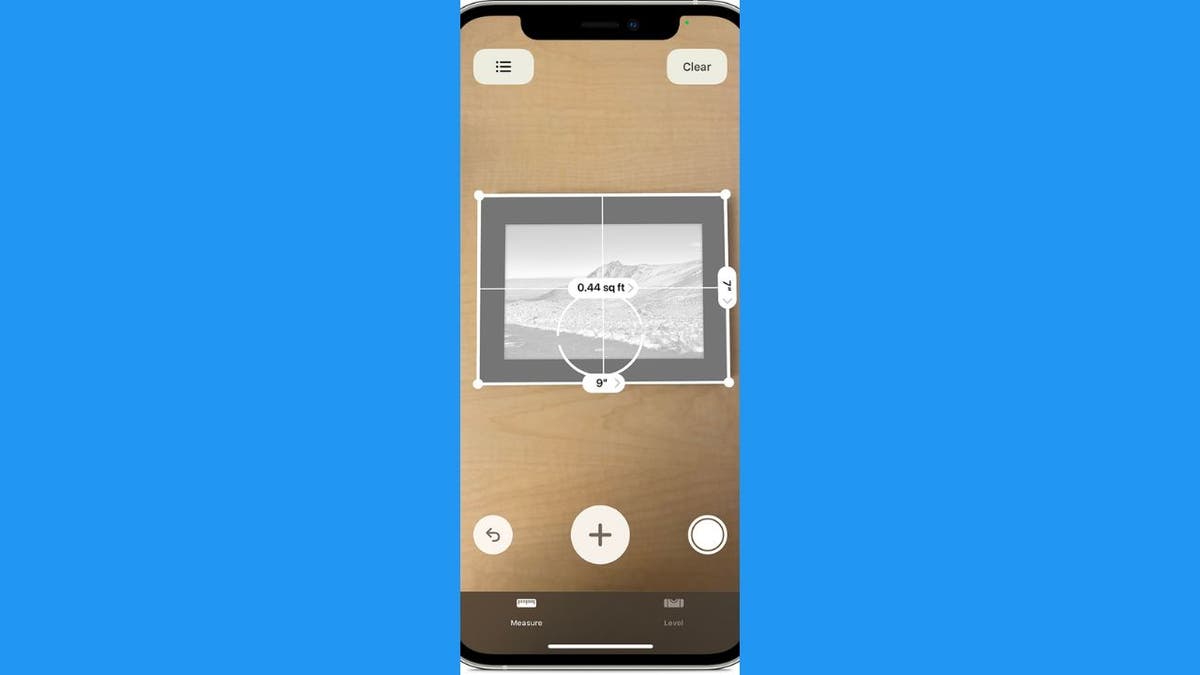
Optimize your measurements with these helpful tips. (Kurt Knutsson)
Using Your iPhone as a Level
Beyond measurements, your iPhone doubles as a leveling tool. Open the Measure app and select "Level" at the bottom. The displayed angle guides you, and the screen turns green at 0 degrees, indicating a level surface.
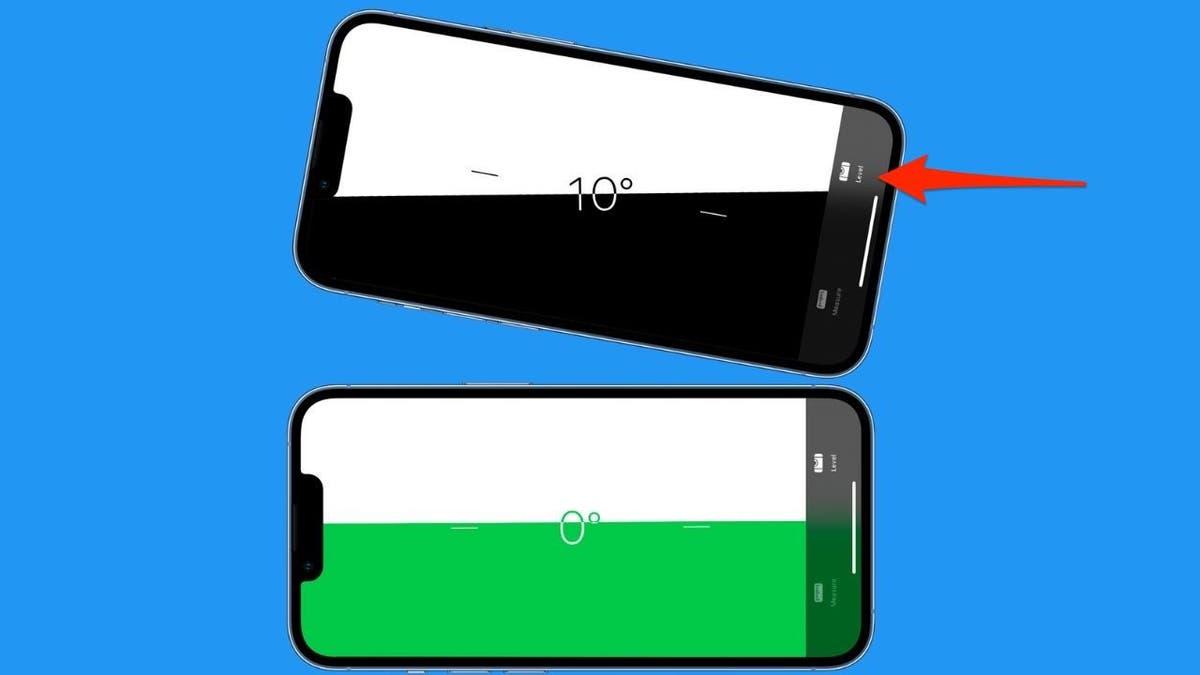
Ensure perfect alignment with the built-in level feature. (Kurt Knutsson)
Key Takeaways
Your iPhone's Measure app transforms your device into a versatile measurement companion, eliminating the need for a separate tape measure or level. With its intuitive interface and powerful features, it empowers you to tackle home improvement projects and DIY tasks with confidence and precision.