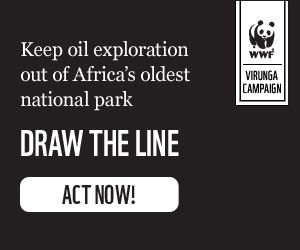Feeling overwhelmed by a mountain of unread emails? You're not alone. Many of us struggle with overflowing inboxes, but there's a simple solution: email archiving. It's like a digital decluttering tool that can help you regain control and start fresh.
Instead of getting lost in a maze of folders, archiving offers a quick and easy way to clear out your inbox without deleting important messages. Think of it as a digital storage vault where all your emails, including attachments, are safely tucked away. This frees up your inbox and makes it easier to find what you need when you need it.
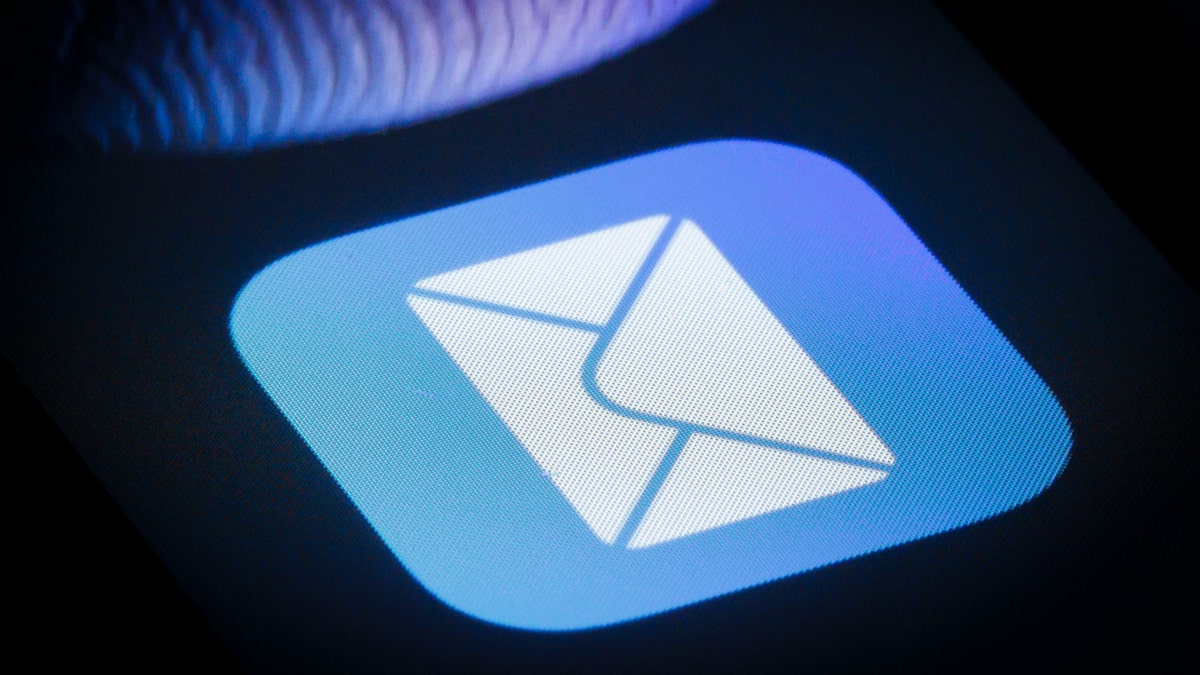
Archiving is a great way to start the new year with a clean digital slate. (Photo Illustration by Thomas Trutschel/Photothek via Getty Images)
How to Archive Emails in Gmail
- On your computer, open Gmail and click the Inbox folder.
- Above your emails, click the small arrow next to the empty checkbox and select "All" to display all visible conversations.
- Click "Select all [number] conversations in Inbox" and then click the Archive icon (it looks like a folder with a downward arrow).
Gmail may take a moment to process, and you might need to repeat this a few times to archive everything. Archived messages can be found by clicking "All Mail" under "Inbox" in the left panel. You can search for specific emails using keywords or the sender's name.
Archiving in Apple Mail
- Open the Mail app on your Mac. Select the emails you want to archive by clicking on them individually or holding down Cmd and clicking multiple emails.
- If you see an Archive button (a small box) on the toolbar, click it. Otherwise, click "Message" at the top and choose "Archive." The shortcut Ctrl + Cmd + A will also archive selected emails.
- Find your archived emails in the Archive folder under "Mailboxes" in the sidebar. Each email account has its own Archive folder.
Archiving in Microsoft Outlook
Outlook archives messages into a readily accessible data file.
- Go to File > Cleanup Tools > Archive, then select "Archive this folder and all subfolders." Choose the folder you want to archive (like your inbox).
- Under "Archive items older than," enter a date. For instance, archive everything before 2012. Check the box that says "Include items with 'Do not AutoArchive'" and click OK.
Archived emails will disappear from your inbox and subfolders but can be found under the "Archives" heading.
Archiving in Yahoo Mail
- Hover your mouse over "Inbox" in the left panel and click the dropdown arrow.
- Choose "Clean Your Inbox" and then select "Archive emails" in the pop-up window. This process may take some time.
To restore an archived email, open the "Archive" folder, select the desired email, and click "Restore to Inbox."
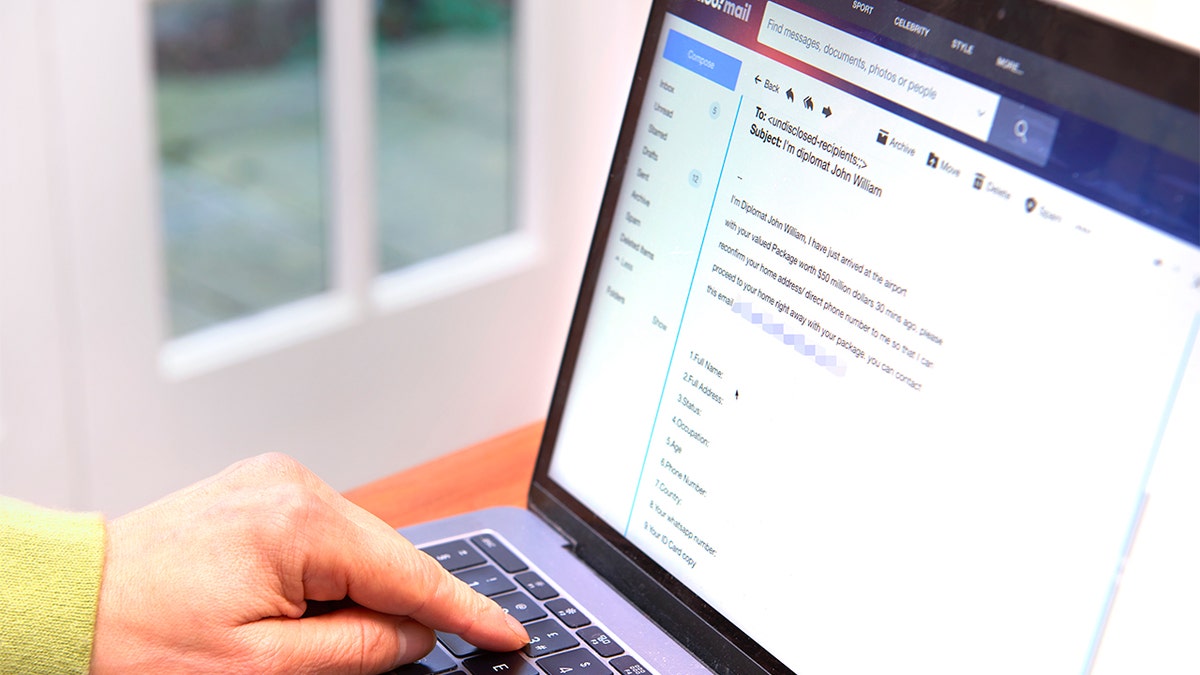
Archiving is supported by various email providers, including Gmail, Outlook, and Yahoo. (Photo by Peter Dazeley/Getty Images)
Remember, archiving is not deleting. Archived emails are still retrievable and can be subject to legal discovery. Consult a legal professional for any legal questions.